Now, my last post promised a series of posts about using GEDMatch to help you find DNA relatives. As I mentioned previously, GEDMatch is a site where anyone can upload their DNA results from Ancestry, FTDNA, 23 & Me, MyHeritage, and several other sites. This provides the possibility to find matches that you wouldn't have found on just one site.
Once you have set up your account you will want to upload your DNA results from the site you purchased your kit from. To begin, click on the Generic Upload FAST link under the File Uploads section on the home screen. Also, it is recommended that you upload your GEDCOM file to match with your DNA results.
 |
| GEDMatch File Uploads |
Each site has their own specific instructions on how to download their results. As you can see below, there are specific instructions for Ancestry, FTDNA, WeGene, MyHeritage and Generic sites.
 |
| GEDMatch Instructions |
23 & Me has a different analytical process and has to be uploaded through GEDMatch's Genesis Beta process. You can find the Genesis Beta link at the bottom of the GEDMatch homepage.
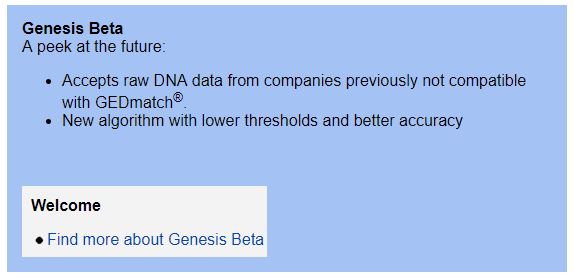 |
| GEDMatch Genesis Beta |
Once you have your DNA and GEDCOM files uploaded you will need to wait for them to be processes and for matches to be found. Give it a a couple hours to day to get the results. Now you are ready to begin your search for relatives. Write down or copy your kit number because you will need it later to run the comparisons. Under the analysis box you should select 'One-to-many' matches to see how many hits you have.
 |
| GEDMatch Analysis |
Enter the test kit you want to research and click on Display Results. The default search parameter is Autosomal and a minimum of 7cM match.
 |
| GEDMatch One-to-Many Analysis Tool |
The results will look different than what you have seen in Ancestry or any other DNA results. They come back in a large table with a lot of information that you have to interpret.
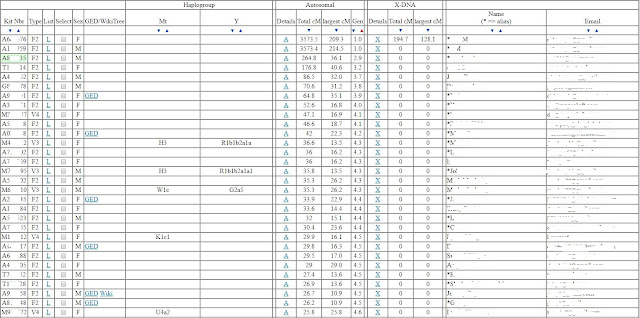 |
| GEDMatch Results Table |
In the table above I have removed identifying information such as kit numbers, user names, and e-mail addresses. So, what information do you get from each column?
The kit numbers have a leading letter that lets you determine which DNA analysis was used (A=Ancestry, E=GenetiConcept, G=Genes for Good, H=MyHeritage, M=23 & Me, T=FTDNA, W=WeGene, Z=Generic).
The Type column indicates the chip version of the test kit. This helps you determine if the test was done with the current versions or done on a previous version of the analysis. For example, you may see some of the kit numbers beginning with M have Type V3 or V4. The V4 is a more recent analysis done by 23 & Me, while the V3 is the previous analysis technique.
Clicking on the L under the List column allows you to see the matches that kit has. You can compare their matches to yours to find common links. These common links can be used to determine which lineage the relationship is on.
You can select 2 or more kits under the Select column to run additional comparisons on those specific kits.
The Sex column is self explanatory.
The next column, GED/WikiTree, links to the GEDCOM file that may have been uploaded or the person's tree on WikiTree.
The Haplogroup column is information entered by the user and is optional. The mitochondrial haplogroup traces your mother's mother's mother's line while the Y haplogroup traces your father's father's father's line. These can be used to determine specific regions of origin for your distant ancestors.
The Autosomal column provides the information to determine how closely related you are to your match. Clicking on the A under Details provides a one-to-one comparison of that person with your results. This comparison provides a chromosome map showing where the matches occur. The Total cM column shows the amount of shared DNA you have with a specific person, The larger the number means you're more closely related to that person. My first two matches have Total cM of over 3500. These are my parents. The Largest cM column indicates the largest section of a chromosome that is shared between you and the other person. The Gen column is an estimate of how far back your common ancestor is likely to be found. If you want more information on how to read the Autosomal matches, I recommend Blain Bettinger's blog.
The X-DNA column is similar to the Autosomal column except it focuses on chromosome 23. Females have two X chromosomes, while males have one X and one Y. Therefore, you see that only the first match in my table has a result there. That is because I inherited one X chromosome from my mother and a Y chromosome from my father. If I was a female I would have inherited one X chromosome from each parent and would therefore have results in this column from each parent.
The last two columns are identifying information including the user name and e-mail.
This concludes the second post concerning GEDMatch tools. I hope this helped you figure out how to read the results of your comparisons. I will provide additional blog posts about some of the more advanced tools in the coming weeks. For now, I wish everyone a happy and prosperous new year and may you break down some of your brick walls this year with your DNA results.
No comments:
Post a Comment